When you connect to the Internet on Windows for the first time, you’ll get a prompt asking you whether you want the connection to be treated as public or private (make your PC discoverable on the network or not). It can be confusing but it is quite simple, really.
How Windows Treats Private Networks
If you turn on the option to make your PC discoverable, Windows enables sharing options on your PC. This allows other computers on the network to see files and printers on your network.
This option is ideal when you are using your PC on the home network or in the office, where the network is trusted and computers share resources.
How Windows Treats Public Networks
If you choose to turn off the option to make your PC discoverable, Windows turns off file sharing options on your PC. This means other computers on the network cannot see your computer or access the files on it.
This feature is ideal if you connect to the Internet via Wi-Fi in a café or your ISPs broadband.
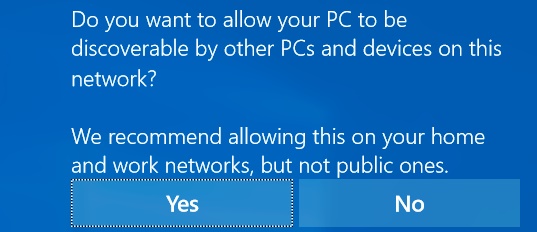
To make your computer treat the network as private or make it discoverable on the network, choose the ‘on’ option when the prompt appears.
Alternatively, head to Settings, Network and Internet, Ethernet (or Wi-Fi), click on the name of the network, and toggle on the on-off switch.
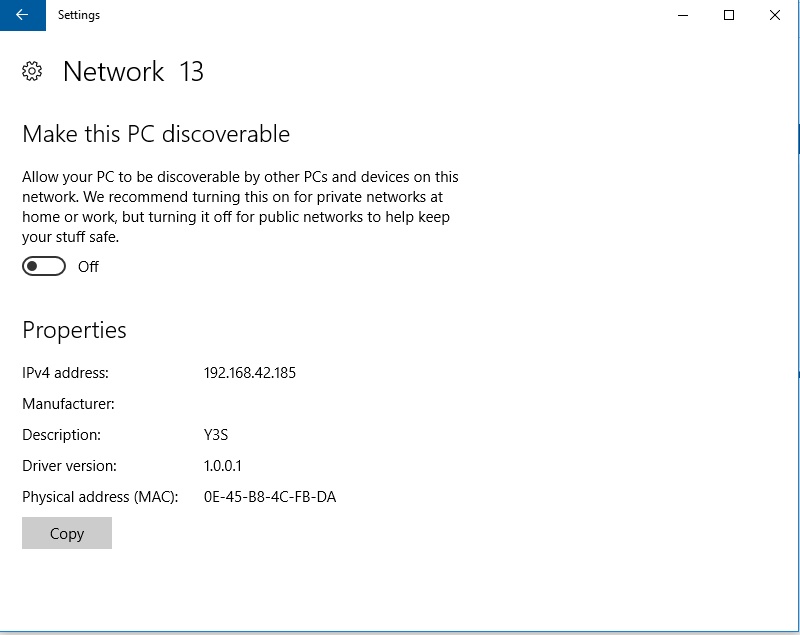
To make your computer treat the network as public, choose the ‘no’ option when the prompt appears.
[irp]
Alternatively, head to Settings option explained above and toggle off the on-off switch.
Leave a Comment