Windows has a useful feature where files from a previous version of Windows are saved in the Windows.old folder.
This feature comes in handy when you want to roll back to your previous Windows installation.
The problem with it is that you do not really need the files if you are comfortable with the new Windows installation.
The files end up taking up tens of Gigabytes of your precious storage space that could be put to better use.
Unfortunately, conventional deletion in explorer does not work on the Windows.old folder.
Here’s how to go about it.
- Open the Control Panel by pressing the Windows key and X at the same time, then selecting it from the list.
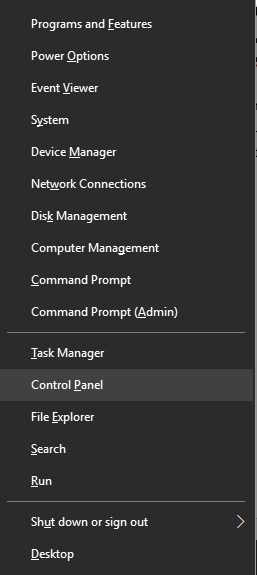
- Once in the Control Panel, open Administrative Tools
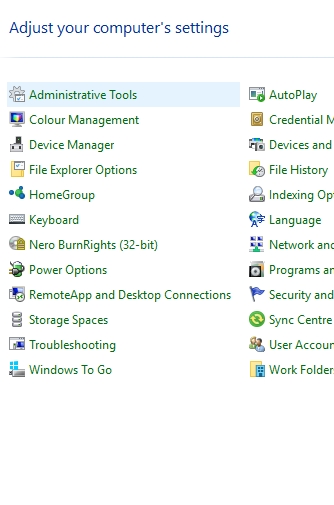
- Open Disk Cleanup
- Select the C drive and click OK
- Click Clean up system files and click OK
- Select C again and click Ok
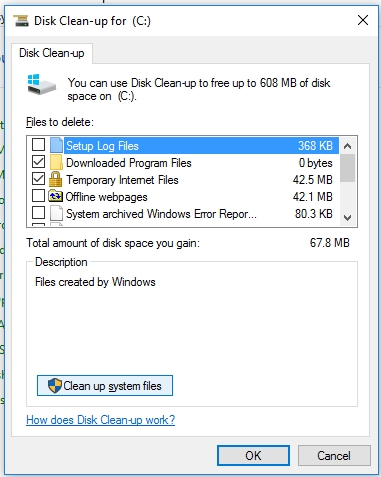
Disk Clean-up option - In the next menu be sure to check boxes for Previous Windows Installations and Temporary Windows Installation
- Click Delete Files and then Yes in the next warning box.
[irp]
The process will take a few minutes to complete, once done you should see that the Windows.old has disappeared from your C drive.
Leave a Comment