VLC media player is one of the most popular media players for PC users that I tend to think should be one of the default programs on the windows platform. VLC’s popularity is due to its ability to support a wide range of video and audio formats. A video file that fails to play on other media players will most likely play on VLC, without any additional tweaks.
Other than support for numerous video files, VLC also has other tools to help you enrich your media experience. Case in point is the media converter. I bet most users do not even know it exists, but it does. This tool is useful in converting video files from one format to another. It can also help you obtain audio from your favourite videos. Here is how:
- Launch VLC media player on your PC.
- Click on the Media tab on the top left corner.
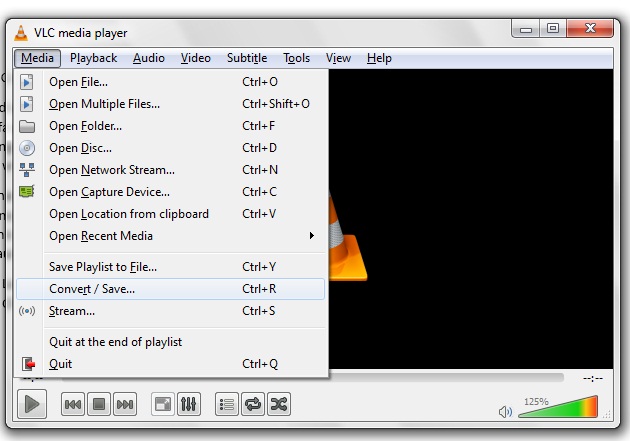
- Scroll down and choose the Convert/Save option.
- Click on the Add
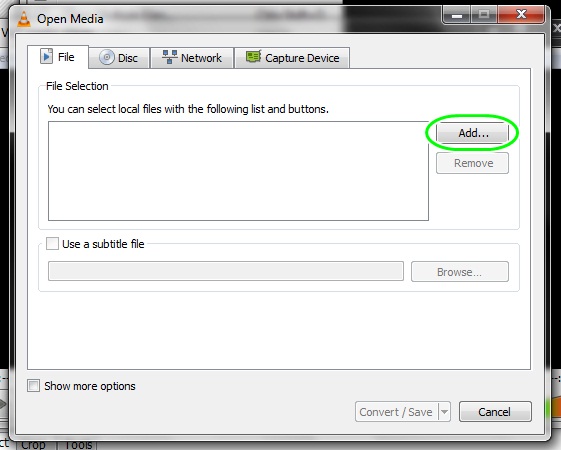
- Browse to the video file you want to convert.
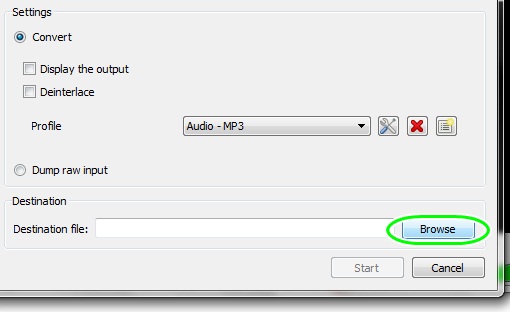
- Click on the Convert/Save burron on the bottom of the window.
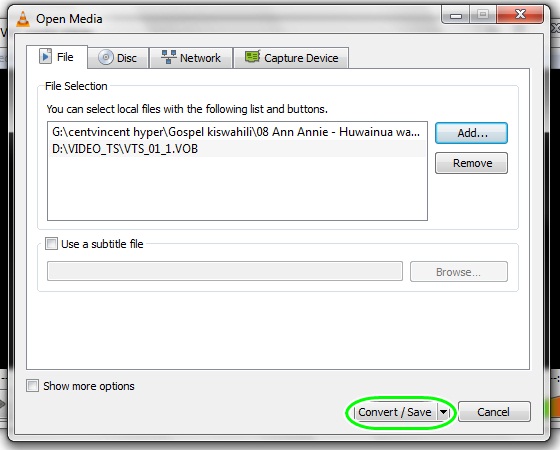
- Click on the profile button to open a drop down menu for media formats.
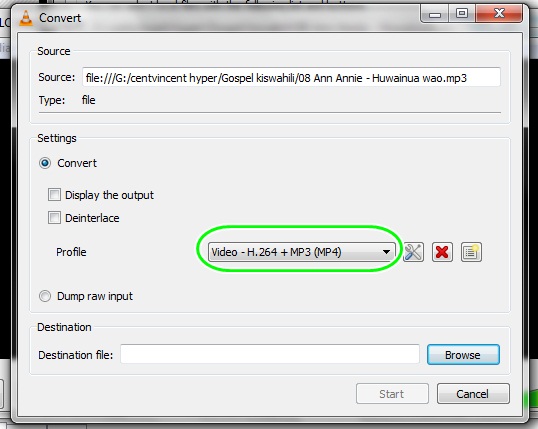
- Select the type of media you want to convert to (MP4, MP3, OGG etc).
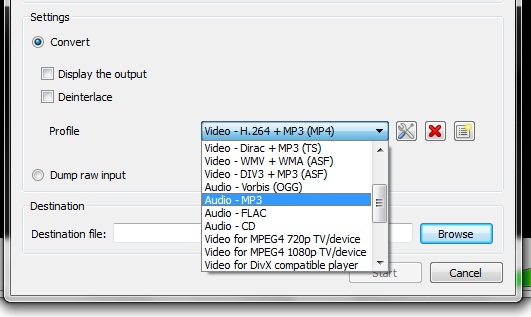
- Click on the Browse button on the bottom right of the window and choose the target location you want the converted file to save in.
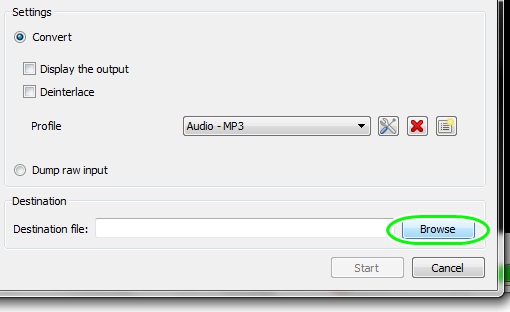
- Write the name of the file and click Save.
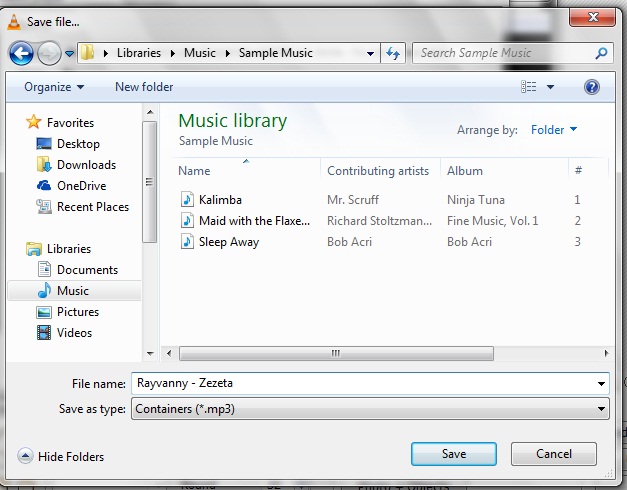
- Click Start and VLC will stream the file to the target location you chose.
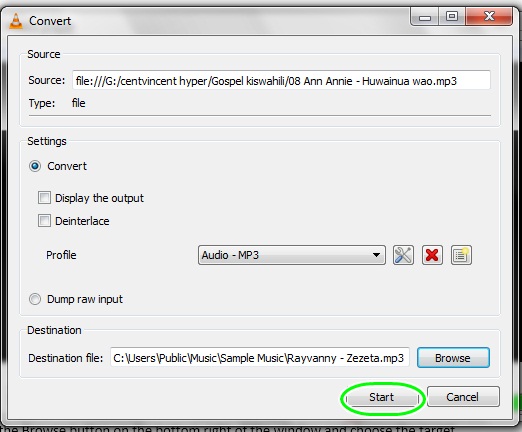
A blue moving bar will show you the conversion progress. Once done, the progress bar will disappear and VLC will revert to its initial state. Browse to the storage location you chose to find the converted media file.
The VLC media player conversion tool can also covert audio from one format to another. This is useful when you have audio in a format that cannot play on certain devices.

Leave a Comment