After installing Windows or changing your monitor you may encounter display problems.
Videos may not be playing at high resolutions or some software (such as video games) may fail to install, citing low graphics memory.
In most cases, the problem may be with the drivers. Drivers are basically programs with instructions on how hardware (peripherals) interact with the operating system.
When a peripheral, in this case the monitor, does not find its specific set of instructions, it may not function as required.
There are two ways you can update the drivers of your monitor; let the computer search automatically or download.
To install automatically:
- Double click on the Control Panel icon on your desktop. If there is none, type ‘control panel’ into Cortana and click on the first option (app) that appears on the search results list.
- Choose the Hardware and sound option and then choose Device Manager.
- Alternatively, right click on This PC icon on the desktop, choose properties and then open Device Manager.
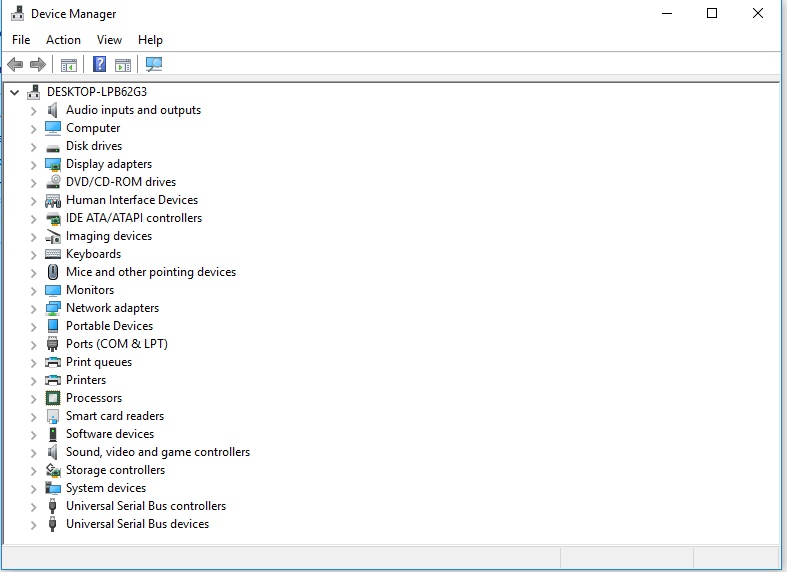
- The device manager tool will display a list of hardware attached to your PC. The problematic monitor should have a yellow question mark next to it.
- Right click and choose Update Driver Software.
- In the next screen choose Search automatically for updated software.
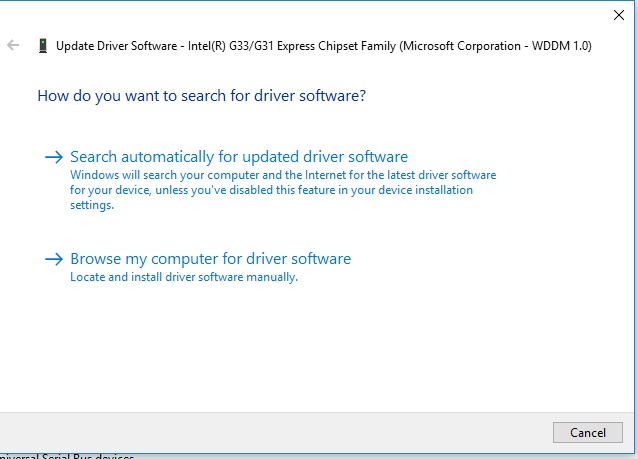
Your PC will search for the appropriate drivers and apply automatically. You may be required to restart your computer for the changes to take effect.
To install manually:
- Should the computer fail to find the driver, you may have to download from your monitor manufacturers website.
- Be sure to indicate the exact name and model of your monitor to get its appropriate drivers.
- Once downloaded, open the device manager using the steps outline above and choose the option to update driver software
- Instead of allowing the computer to search automatically, this time round choose Browse my computer for driver software.
- Browse to the location where you downloaded the driver to and click ok.
- After driver is installed successfully restart system (if prompted).
[irp]
You should now be able to use your monitor higher resolutions.

Leave a Comment