One of the challenges android users have to deal with is depletion of mobile data without what we can term as ‘normal usage.’
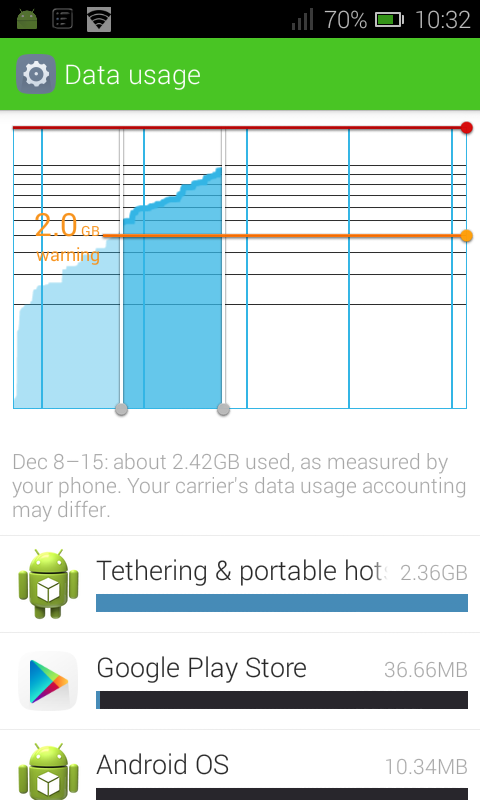
In this case, normal usage entails browsing the web, downloading and/or uploading media.
Other than normal usage, your Android device will periodically auto-download ads (videos and photos), update apps and send usage statistics to servers.
So how do you ensure your device does not deplete data rapidly outside normal usage? Here’s how.
Disable Background Services
Most apps will send and receive data from servers even when they are not running on the foreground.
The amount of data sent or received will vary from one app to another; some will amount to just a few KBs while others can rack up tens of MBs.
To disable background data usage, open settings, select data usage, tap on menu settings and select ‘restrict background data.’
Turn off Auto-Update of Apps over Mobile Data
Updating apps from Play Store consumes a big chunk of mobile data. The more apps you have installed; the more data will be used to update them.
Luckily the wise guys in Google realized this may be a problem to some of us and decided to include an option to disable auto-updates.
To turn off auto-update, open the Google Play Store app, open the settings menu, select Auto-update apps option and choose ‘Do not auto-update apps.’
This means you will have to manually check if there are updates to apps and download them manually.
Update Apps via Wifi
It is not advisable to never update your apps as this will make you miss out on improved user experience and critical security updates.
Instead of turning off auto-update, opt for the ‘Auto-update apps over Wi-Fi only’ option. This ensures that your device should automatically updates apps whenever you are connected to a free Wi-Fi hotspot.
Turn off Data during Gaming
Most free gaming applications will inundate you with ads during gameplay or whenever you pause. Some of these ads come in terms of videos.
To avoid this, turn off mobile data before you open a gaming app.
Download Paid Pay for Apps
Most apps have paid for versions that are ad-free. To minimize data consumption due to ads, upgrade to the paid version via the specific app’s settings menu.
Once you pay for apps you also get to enjoy uninterrupted app usage because you will no longer see ads.
Use data compressing browser
A mobile browser that loads pages in their complete form will consume more data than one which compresses them.
While apps like Google Chrome will require you to manually turn on this option, others like Opera and Opera Mini come with it by default.
Opera Mini also allows you to set data compression to extreme, high, or automatic.
To turn on data saver on Chrome, open the settings menu and scroll down to Data Saver. Select the option and turn on the on-off switch.
[irp]
To turn off data saving on Opera Mini, tap the Opera icon to launch the main menu and select ‘Data Savings’ on the header. Select Off to disable data compression.
Leave a Comment