Android’s screen lock security feature is pretty robust and once you forget it, you can’t unlock the device unless you use third party software.
The feature is necessary since it guarantees privacy. Once you lock the screen no one can open your phone and use it unless they know the correct PIN or unlock pattern.
Unfortunately, your naughty kid may decide to change the PIN/Pattern if they already know the one you set up. Kids have sharp eyes and will memorise your PIN/pattern in a flash.
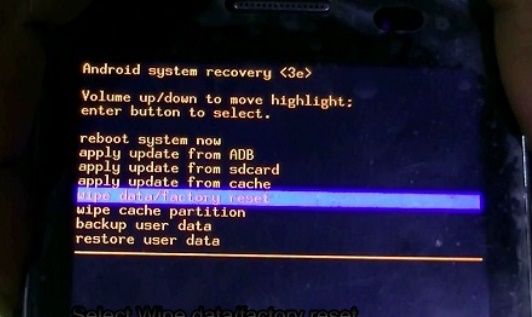
Whatever the reason you are unable to get into your phone, there’s a way you can actually unlock it; factory reset.
The downside of factory resetting, or hard resetting, is that your internal memory will be wiped clean. This means you will lose photos, audio, videos, documents and any other files saved in the internal memory.
This option will also remove your Google account, downloaded apps and app preferences/settings for native apps.
This is why it is advisable to regularly backup files to your microSD or any other secondary storage media.
In most cases, files stored on your removable memory card will remain intact. You may need to remove the card anyway, just to be safe.
Also ensure that your device has enough battery power, charge it first if battery is running low.
Here’s how to factory reset the locked phone:
- Switch off the phone, if it is on.
- Press the power and volume down at the same time to get into the advanced android recovery menu.
- On some models you will need to press the volume up + power buttons.
- Yet on others you will need to press the power + volume up/volume down + Home button.
- Once the phone manufacturer logo/animated android logo appears release the buttons.
- Once the recovery menu appears, scroll up or down using the volume up or volume down keys respectively.
- Scroll to the option titled wipe data and select by pressing the power button. This option may be titled factory reset in some phones or delete user data in others.
- On the next screen select Yes—delete all user data to confirm.
- Once done reboot device and begin setting it up as you would a new device.
In later Android versions, you will need to provide and log into the last Google account the device was last registered to to prove ownership.
Leave a Comment