Ever wished to have some of your indispensable Android applications work right on your PC? Well, it is possible, thanks to a host of virtualization tools available on the Internet.
This article will focus on running android applications on your Windows PC using BlueStacks.
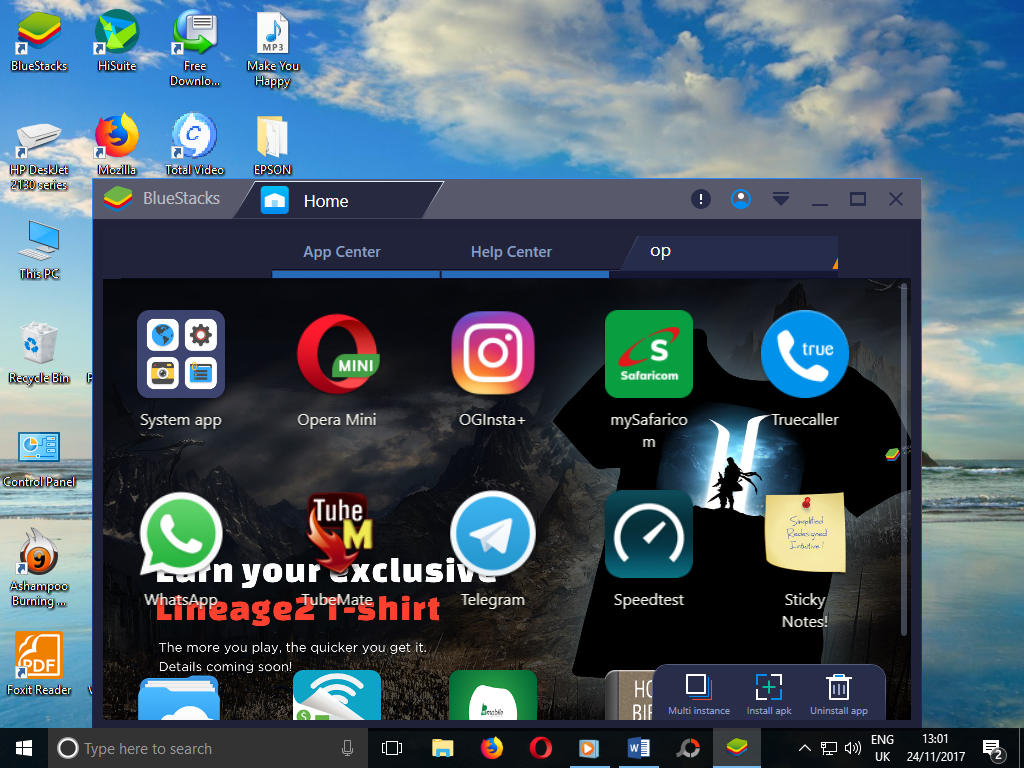
BlueStacks is an Android virtualization tool available for free. It enables users to install and run android application on their computers as if it were an Android smartphone or tablet.
How to Install and use BlueStacks:
- First, you need to download and install Bluestacks on your Windows PC as you would any program.
- Next, you will be required to connect it to a Google account. You can use your existing account or create a new one.
Once BlueStacks is set up, you will need to download your desired applications from Play Store. Alternatively, you can back up the applications from your android device and copy the apk files to your computer.
- Click on the ‘Install apk’ option and browse to the location you copied the apk files to.
- Choose the desired apk and click ‘open’ to initiate installation. Bluestacks will notify you once installation is done.
- Installed application icons will be automatically arranged on the home screen under ‘My Apps’ tab. Double click on an application to launch and use it.
- To uninstall an application, click on the ‘uninstall app’ icon on the bottom right corner. Then click on the little x that appears next to the app icon. Confirm and the app will be removed.
Note: Like most virtualization software, BlueStacks requires a generous amount of RAM and a powerful processor.
Although BlueStacks recommend 2GB RAM and 4GB free storage space as the minimum, in my experience at least 4GB of RAM and 10GB free of storage space should be the bare minimum for smooth running. Anything less than that and you will have a horrible experience.
[irp]
Download the offline installation file (v3.50.66) here, it is about 258MB.
Leave a Comment