Ever plugged a flash drive (thumb drive), or memory card that was perfectly working on a Windows PC into a sub-woofer or TV and it fails to be recognized? You need not fret, this is a fairly common occurrence that does not necessarily mean your storage device is dead, at least not yet until after you try the following fix.
File Systems
Windows uses the NTFS file system, which provides better performance and security for data than the older FAT and FAT32 file systems. The downside of NTFS is that it can only be used on the Windows operating system.
This means a storage device configured to use NTFS may not be recognized by non-windows devices such as sub-woofers, car-stereos, TVS and DVD players with USB function. These gadgets however recognize storage devices formatted in FAT and FAT32 file systems.
How to Change the File System
Luckily, you can change the file system format on storage devices to one that is more convenient to use. Use the following steps to determine and/or change the file system format.
- Plug the USB flash drive or memory card into your PC.
- Open Computer and right click on the device once it appears on your PC.
- Scroll down and select the Format. The device’s file system will be indicated (NTFS, FAT, FAT32, or exFAT).
- Click on the File System button, scroll and select FAT or FAT32.
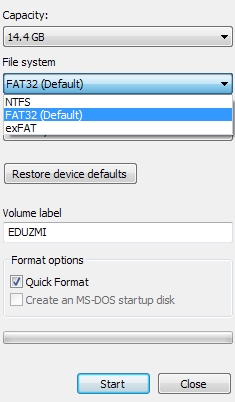
- Click on the Start option at the bottom of the dialogue box to initiate formatting.
Once formatting is done, load media into the storage device and plug it into the USB port on your sub-woofer, car stereo or whichever media player you want to use. If it fails to recognize it, then your storage device may have an issue different from file system formatting.
[irp]
NOTE: The Quick Format option is quicker but not as thorough. If your device displayed some signs of anomaly during usage, untick this option and let the computer do a slower but more thorough formatting job.

Leave a Comment