Whatsapp is arguably the most popular messaging application right now. The ability to share text and multimedia messages at a fraction of the cost local service providers would charge makes it a must have.
Once Zuckerberg bought the popular messaging platform, he introduced the Live Status feature synonymous with Instagram, another platform the tech billionaire owns.
The Live Status feature allows users to post photos or short videos (automatically trimmed to 30 seconds) on their profiles. However, the post disappears after 24 hours. From time to time you may have seen a post that inspired or tickled you, and you wondered how you could save it to share with your friends.
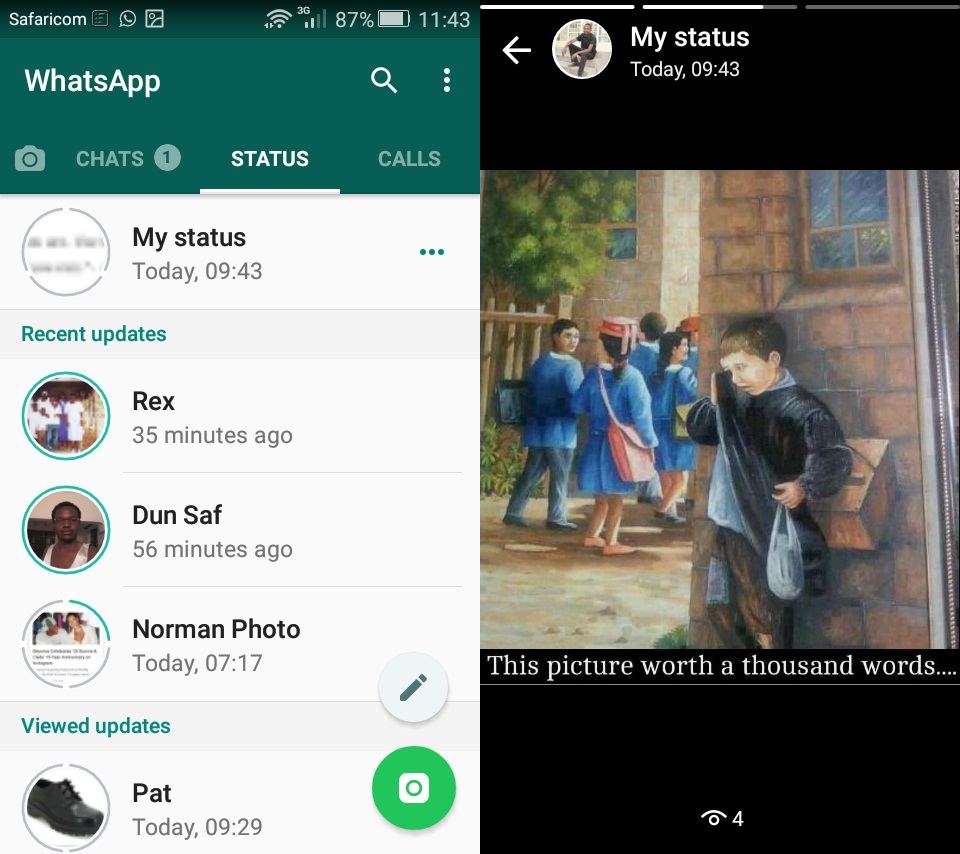
You can always ask the poster to send you the photo or video. But there are those of us who enjoy being unobtrusive. Worry no more because in the following steps I’ll show you how to save the photo/video.
Step 1
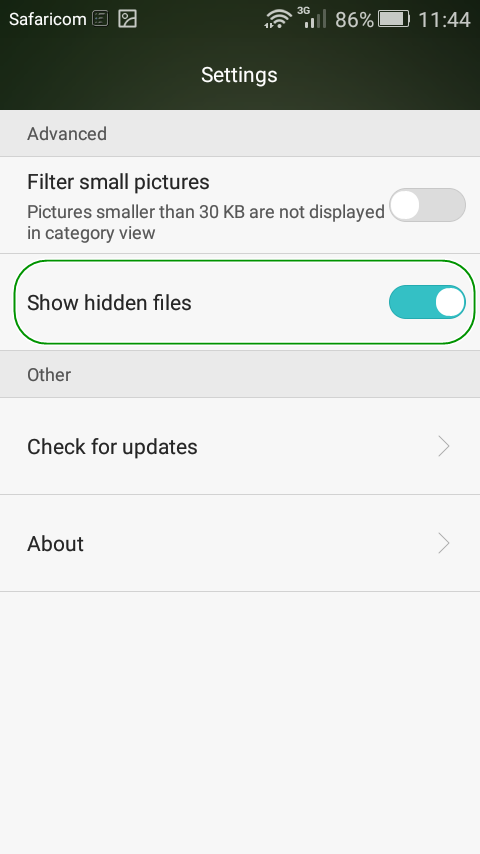
Go to your file explore and set it to view hidden folders. Most recent stock file explorers have this feature in the settings section. If yours lack it then you will need to download a popular third party one like ‘ES File Explorer.’
Step 2
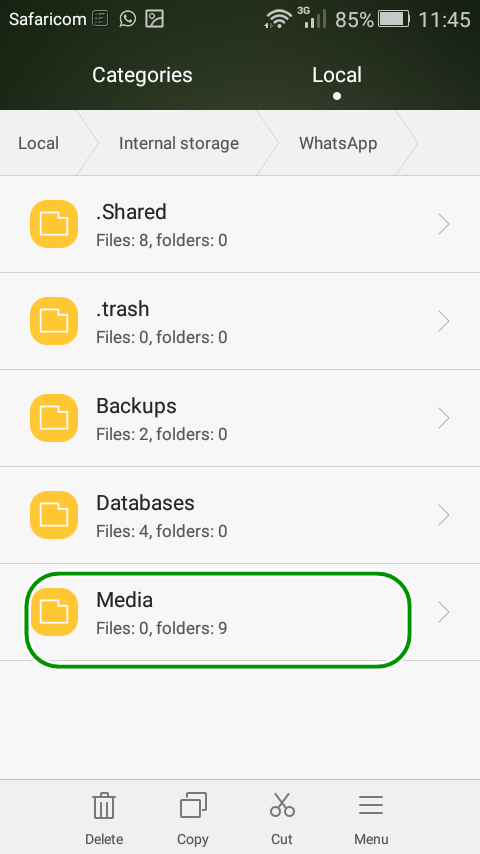
Once you enable viewing of hidden folders, navigate to the Whatsapp folder and open it. Then Open the Media folder.
Step 3
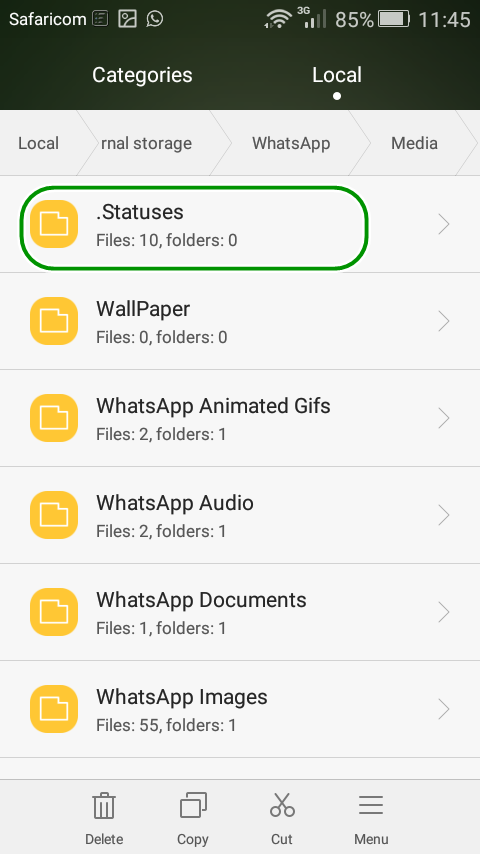
At the top you will see a folder titled .Statuses, open it. In the .Status folder you will find all current status messages your friends have posted. Select those you want to save, cut, navigate the folder you would like to save them. Paste in the new location.
[irp]
You should now be able to view and share the media from your gallery. You may need rename the files as appropriate to find them more easily.
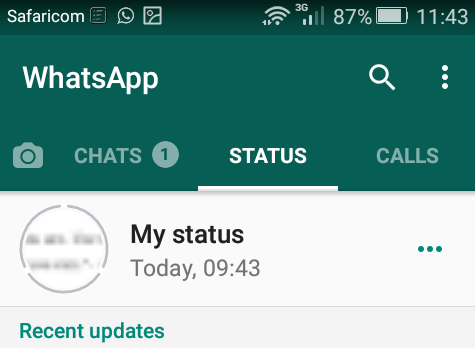
Leave a Comment