One pesky issue smartphone owners have to deal with is limited storage space. As smartphone makers continue to increase storage space on new models, so does the hunger to hoard more and more files.
The ‘storage running low’ icon will sooner or later appear, much to the chagrin of the phone owner. So how do you release extra space without deleting necessary files? Read on to find out.
Thumbnails.
Thumbnails are smaller versions of the photos stored on your phone. They are what you see when you open the gallery. Over time, thumbnails, including those of photos you have already deleted, accumulate and gobble up vital storage space.
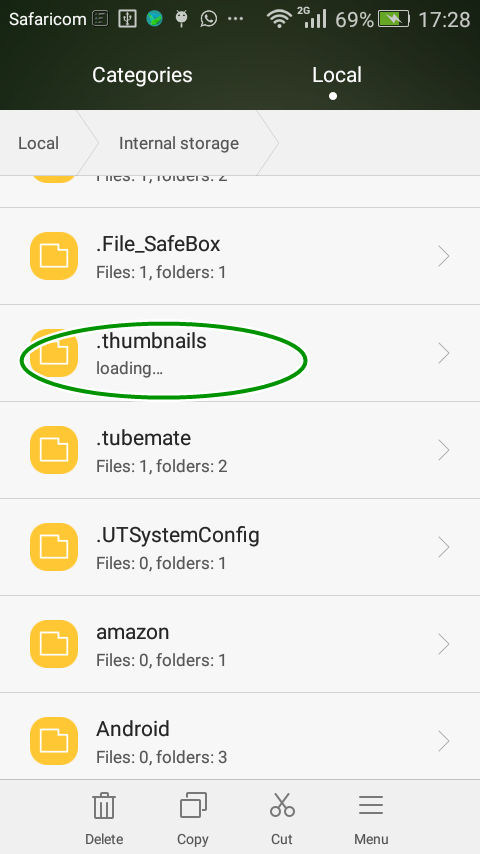
To find the thumbnails folder, ensure your file explorer is set to show hidden files. Navigate to the “.thumbnails” (without quotes) folder and delete all files therein. Do not worry about losing thumbnails for current photos as android will regenerate them. The folder will be located in the storage set as default.
LOST.DIR
You may have seen a folder named LOST.DIR and wondered what it is for. Well, this is sort of android’s version of windows’ recycle bin. It contains broken files, mostly created if the SD card was pulled out as android was saving files, or if the phone was suddenly turned off while files were saving. Android tries to recover the files during the next boot up.
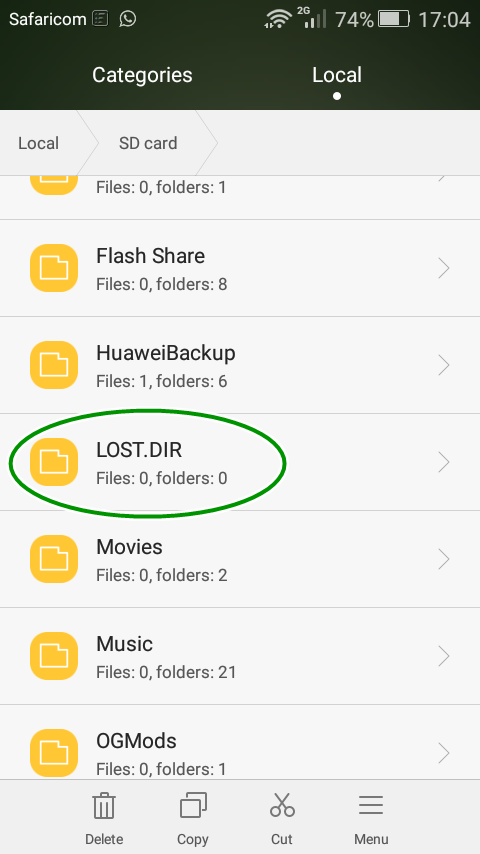
The size of this folder can easily run up to gigabytes if contents are not deleted over time. It is perfectly alright to delete files in the LOST.DIR folder to free up precious storage space.
Whatsapp Database Files
You may have already seen a folder named “Databases” in the Whatsapp folder. This folder contains a backups of your Whatsapp chats. By default, each day Whatsapp creates a backup of chats and saves it in the said folder. The backup files can run into hundreds of megabytes, for those who never delete them.
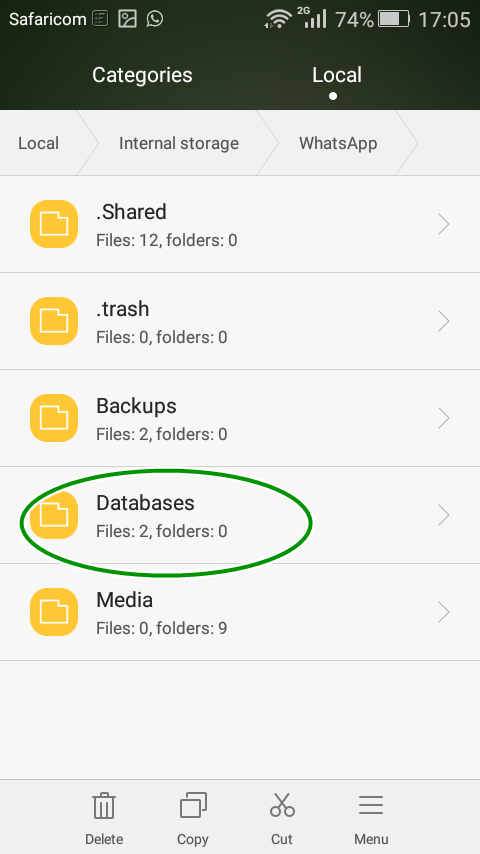
You can safely delete the backup files without affecting Whatsapp’s functionality. Delete all files in the folder except the latest backup. You can always create a backup of your current chats from the Whatsapp settings menu, should need arise.
Whatsapp Sent Items
By default, Whatsapp recreates all files you want to send and stores them in respective “Sent” folders. For instance, sent images will be stored in the Media>Whatsapp Images>Sent folder. Navigate to the sent folders of Images, Animated Gifs, Audio, Documents, Video and Voice Notes.
[irp]
There is no harm in deleting the said files because the originals are still intact where you sent them from.
I hope this article helps you give your phone some more ‘breathing’ space. Happy deleting.
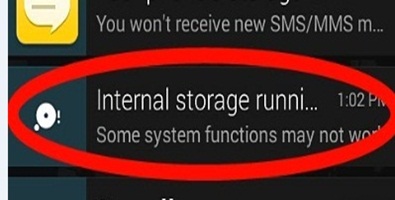
Leave a Comment